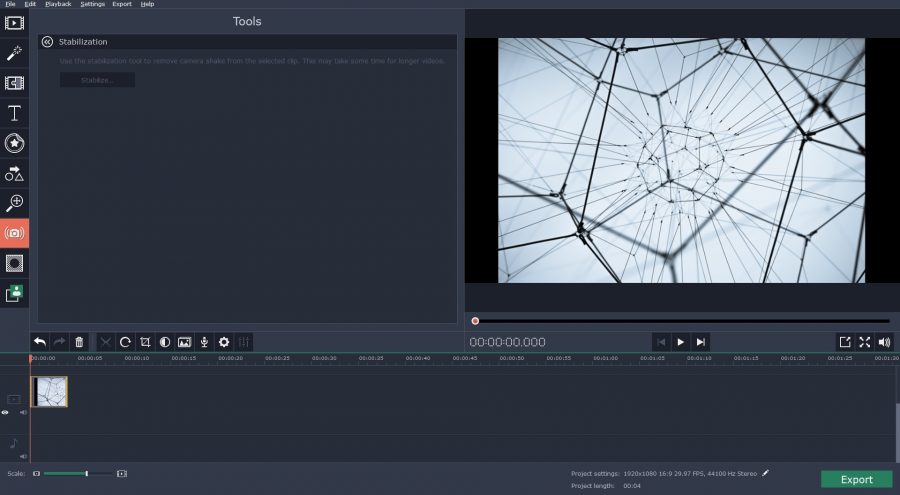Have you just made a new video and now looking to add some special effects to it? How about shaky effects for some drama? Flying hearts or cupids will also be cool if you want to surprise your sweetheart with a romantic number? But, how to add special effects to videos? Don’t worry, you don’t need to learn any high tech editing skills to jazz up your video with cool effects now- all thanks to Movavi Video Editor. The Movavi program is a state of the art editing program packed with umpteen number of professional filters to help you add special effects just like a pro. The program is a breeze to use and your simple computing skills will be enough to operate it.
Here is a brief on how to add cool effects to your video with Movavi Video Editor.
Install the Movavi program
First, you will download and install Movavi Video Editor in your system.
Upload your video
Then, choose Create project in full feature mode. Next, click on Add Media Files & select videos that you have to edit.
Add desired effects
This is certainly the most important part of the process as this is where you will be adding your desired effects to the video.
Open Filters tab & click on your desired video effect. You will see a preview screen at right side with the results of each effect. Choose a one of your choice & then drag & drop it onto your video clip on Movavi timeline. You can use various effects from several categories on your video before final selection. You will find a tiny star symbol on your clip. If you click on it, it will show all the effects you have applied to your video. To remove unwanted effect, just select it & click on Remove.
Export your video
Do you want to convert your video in any specific format? Well, Movavi Video Editor allows users to convert video in any popular video format or HD format through Export tab. Open the tab, choose your desired format & click on Start.
Features of Movavi Video Editor
- Ability to trim & join clips, add audio and images
- Helps to enhance overall video quality
- Packed with 160+ professional filters for different special effects
- Ability to add transitions, filters and captions
- Supports various video formats and can convert video in any popular format
Useful tips for users
- If you want to add some drama to your clip and create a special ambience, you can use Flying Objects filter
- If you wish for an old-world look for your clip, choose from Retro filter
- If you want to create the high-end sci-fi aura with your clip, go for Invert effect from Adjustments